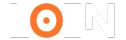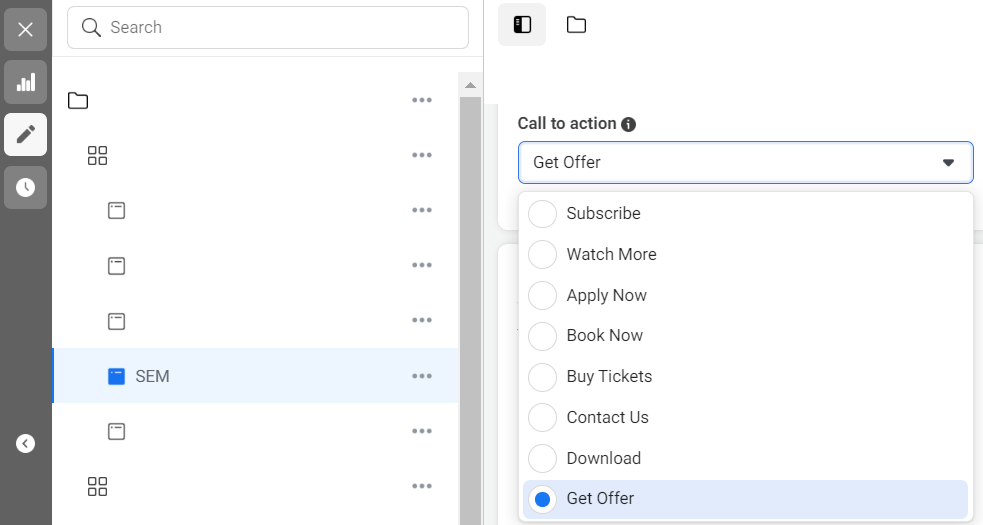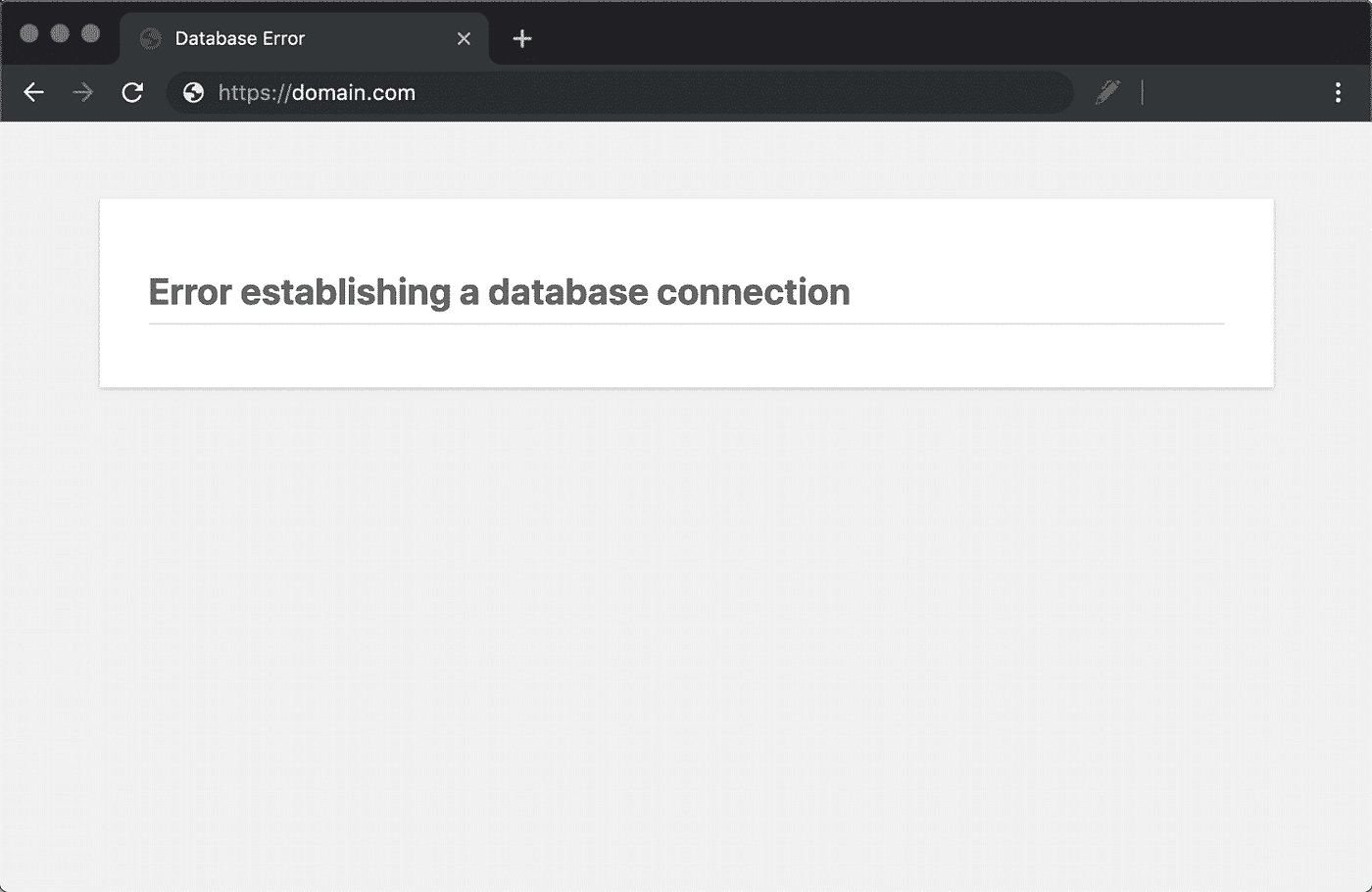
How to Fix 'Error Establishing Database Connection' in WordPress
One of the most alarming issues that can occur on a WordPress site is the dreaded "Error Establishing Database Connection" . This error is not just a minor hiccup; it's a complete showstopper, rendering your site inaccessible. If you're running a business, the error means potential lost sales, clients, and credibility. Luckily, fixing it is entirely possible if you follow a systematic approach.
In this comprehensive guide, we'll explore the causes, troubleshoot the issue, and show you how to fix the "Error Establishing Database Connection" in WordPress step by step.
What Causes the "Error Establishing Database Connection"?
WordPress is a powerful content management system (CMS) that relies on a database to store and retrieve data, such as posts, user information, and settings. When WordPress can’t connect to this database, the error occurs.
Here are some of the most common reasons:
- Incorrect Database Credentials: Your database name, username, password, or host may be incorrect in the wp-config.php file.
- Corrupted Database: Sometimes, database tables can become corrupted due to a number of reasons, including server crashes.
- Database Server Downtime: The MySQL server may be down due to heavy traffic or server issues.
- Too Many Concurrent Connections: Shared hosting services might limit the number of connections, resulting in the error.
Step-by-Step Troubleshooting for Fixing the Error
1. Check Your Database Credentials
The first and most common issue is incorrect database credentials. Your WordPress site’s database credentials are stored in the wp-config.php file.
To check them:
- Use FTP or File Manager in your hosting panel to access the wp-config.php file.
- Ensure the following credentials are correct:
php
define( 'DB_NAME', 'your-database-name' ); define( 'DB_USER', 'your-database-username' ); define( 'DB_PASSWORD', 'your-database-password' ); define( 'DB_HOST', 'localhost' );
If you're unsure of these credentials, contact your hosting provider or check the database section of your hosting panel.
2. Check the Database Server
If your credentials are correct but the error persists, your MySQL server might be down. If you're using shared hosting, this is a common problem during high-traffic times.
To check if the MySQL server is down:
- Try accessing other sites on the same server. If those sites are also down, contact your hosting provider.
- Alternatively, create a new PHP file (e.g., testconnection.php) with the following content to test the connection:
php
<?php $link = mysqli_connect('localhost', 'username', 'password'); if (!$link) { die('Could not connect: ' . mysqli_error()); } echo 'Connected successfully'; mysqli_close($link); ?>
If this file returns "Connected successfully," the issue lies elsewhere.
3. Repair Your Database
If you’re getting errors like "One or more database tables are unavailable," the database might be corrupted. You can repair it by adding the following line to your wp-config.php file:
php
define('WP_ALLOW_REPAIR', true);
Then visit http://yoursite.com/wp-admin/maint/repair.php to start the repair process. Once done, make sure to remove the repair code from wp-config.php.
4. Update WordPress Site URL
Sometimes, incorrect URL settings can cause this error. Update the URL directly in the database through phpMyAdmin:
- Access phpMyAdmin from your hosting panel.
- Run the following SQL query:
sql
UPDATE wp_options SET option_value='http://yoursite.com' WHERE option_name='siteurl';
5. Check for Corrupt Files
Occasionally, WordPress core files can become corrupted. This usually happens after a failed update. You can replace these files with fresh ones from a new WordPress download without affecting your content or themes.
- Download WordPress from WordPress.org.
- Extract the wp-admin and wp-includes directories.
- Use FTP to upload and replace the old directories on your server.
6. Consult Your Hosting Provider
If all else fails, it’s time to contact your hosting provider. They can check the server’s logs for any underlying issues. Additionally, they can help you restart your database server if necessary.
Expert Opinions & Real-Time Data
Industry experts like Neil Patel and Matthew Woodward stress the importance of having a reliable hosting provider and ensuring your MySQL server is optimized for performance. Recent studies show that 33% of database connection errors result from server overloads on shared hosting.
Nathan Gotch, an SEO expert, emphasizes that regular maintenance of your WordPress site, including database optimization, can prevent these errors.
Final Thoughts
The "Error Establishing Database Connection" in WordPress can be a frustrating experience. However, by systematically troubleshooting the issue, you can identify the root cause and resolve it. Whether it’s checking your database credentials or contacting your hosting provider, each step gets you closer to a solution.